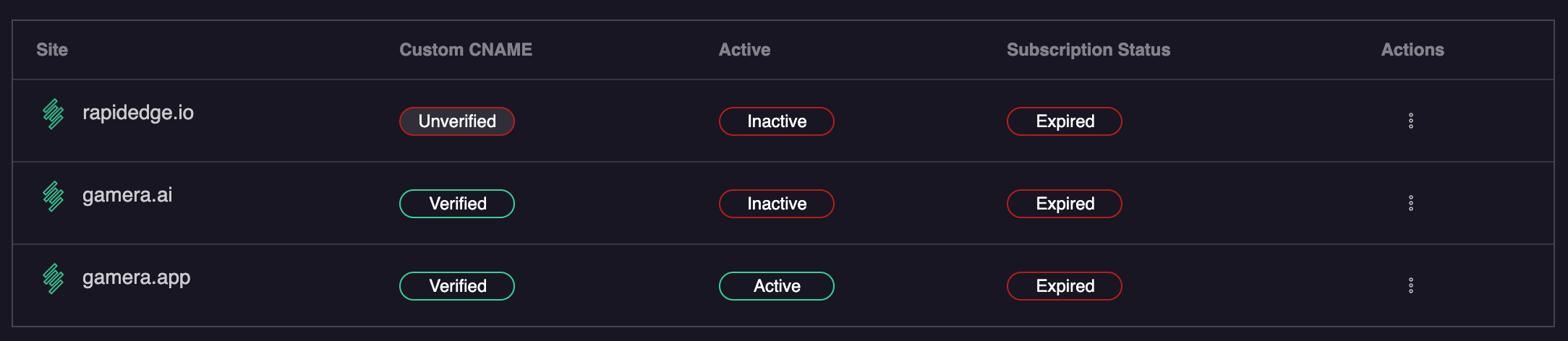Integrating Gamera on a WiX Site
Adding Gamera to your WIX site is extremely simple and can be done directly from within the logged-in WIX site control panel. Simply follow the instructions below:
- Log-in to your WIX account at wix.com
- Click on
Settingsfrom the left hand navigation menue - Click on
Custom Codefrom the Settings Menu - Click
+ Add Custom Codefrom the top right - Add the tracker code below to the Code Snippet section of the Code Settings
- Name your snippet
Gamera - Set the Add Code to Pages setting to
All pages - Load Code Once - Set the Place Code in setting to
Head - Review your settings and ensure they appear similar to the screenshot below:

- Click Apply
Gamera Hosted Tracking Code
If you are not using a custom domain, you can use the tracking code below. Note please ensure your replace mysite.com with the domain name of your site
<script id="__gamera__" src="https://metrics.rapidedge.io/gamera.js?domain=mysite.com" async></script>IMPORTANT
Be sure to replace mysite.com in the example above with the proper domain of the site you will be tracking
Custom Domain Tracking Code
If you are using a custom domain, you can find the correct tracking code in the Gamera Site Manager. Simply select the Show Measurement Tag option from the action menu 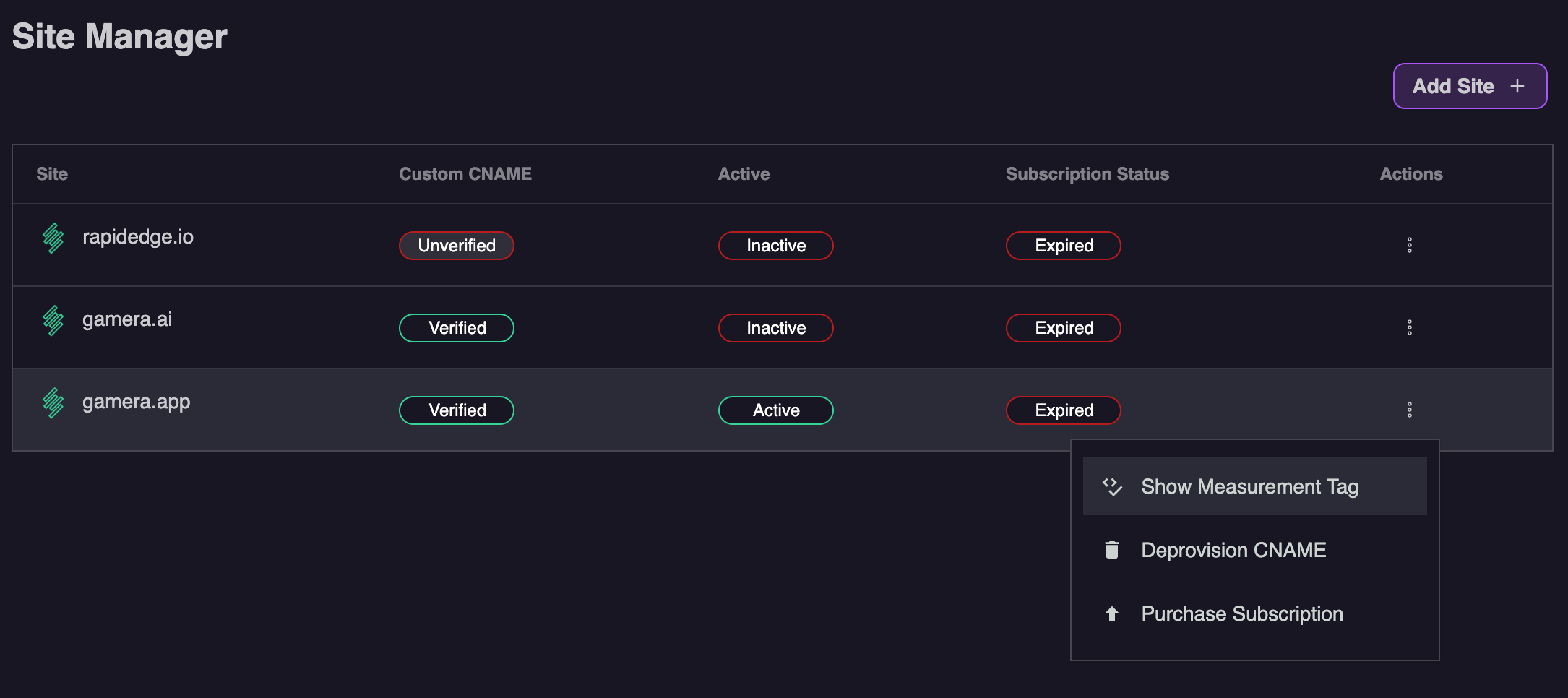
How to check if the integration is working
After about 10 minutes we should start to see data from your site. As soon as we see data you will see the site status turn to Active in the Site Manager section of the Gamera portal as shown below: